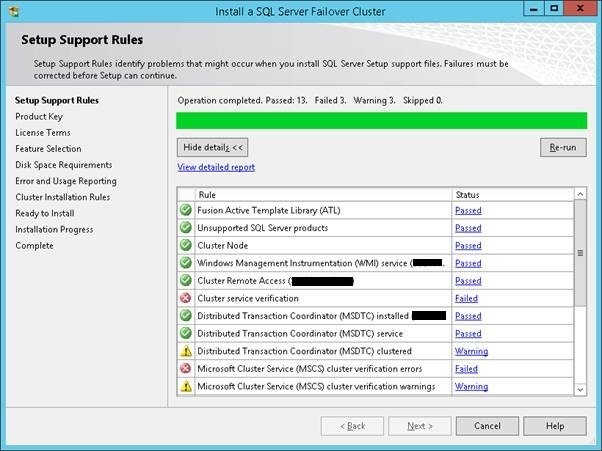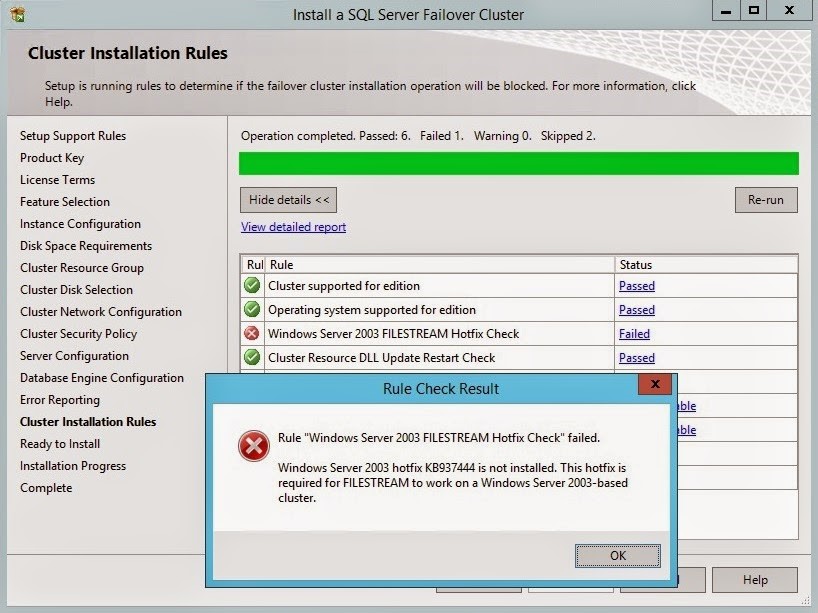The job of tech hiring has been almost completely outsourced and working with recruiting agencies has become a necessity. Recruiting agencies can be either a bridge or another hurdle between you and the job you want. If your target market or target industry isn’t dominated by recruiters then you should probably avoid them and rely on more direct methods.
Recruiting agencies can help to get you in the front door, prep you for the interview and help with salary negotiations. This is supposedly the main benefit for you when working with an agency, but not all perform it as well. I personally worked with an agency where I had a 5 minute initial screening call with the recruiter and another 5 minute screening call with the Account Manager and then never heard from them again. Afterwards, I had 3 successive interviews directly with the hiring company. I did all the work of selling myself and negotiated my own salary and in the end they got paid a big commission – for basically passing along my resume.
Bottom line: It is up to you as to how you navigate the world of recruiters. Knowledge is power!
Recruiting agencies are in the sales business. There are many players in the game because there is good money in high tech recruiting. This can sometimes create undesired conflicts and put candidates in uncomfortable situations. Here’s what I have learned, from my own experiences.
How Recruiting Agencies Work
- When a job is posted on the internet every recruiter in the country (and outside the country) will scour the job sites and resume databases for potential candidates, blast off emails and phone calls and fight for the opportunity to match a candidate to a job posting (hopefully before someone else beats them to it) to make a sale. Sometimes they cast a wide net and many positions are not even close matches, but they are often playing the numbers game with unqualified leads.
- Think before you share. Avoid putting your home address on your resume or your primary email and phone. Use a dedicated email and phone (e.g. google voice) for purpose of job hunting. Once you post your resume online, expect tons of recruitment spam for years to come. Even though I only posted my resume in 3 major career sites, it eventually ended up in outside databases that generate recruiter spam forever.
- Every agency is different based on the individual recruiter or company culture they promote. Many are small outfits from just one to a few people, some are medium sized with a local staff and some have offices all across the country or world. Before submitting your resume, visit their websites to learn more about them. Many email blasts appear to be only remote lead finders probably working on referral fees which are really just an extra hurdle between you and a job offer. In addition they may not be authorized to submit your resume to the hiring company which can cause more problems than its worth. Ignore them and stick to agencies you have researched and appear trustworthy and that can provide value to your job search.
- Bigger is not always better. My experience has been the bigger and more volume a recruiting agency does, the less personal attention they pay to the details and the relationships and, in my opinion, makes them less effective. Many larger agencies are spread across the country and I found it more difficult dealing with multiple people spread across different time zones for a local position. I prefer to target smaller or local agencies that specialize in my target area and are more likely to build better relationships with hiring companies. However, a bigger company has a local office and builds local relationships with hiring companies can work just as well.
- Facts are fuzzy. Unfortunately until you eventually interview directly with the hiring company, that may be the only time you REALLY find out the true details about the job. When it comes to the job listing, agencies often get the details wrong. Even the hiring companies put out poorly written job descriptions and may add many nice-to-have items that may never be required. Don’t be afraid to apply for a position that you have some skills for but is asking for too many things – many may end up being just nice-to-haves anyway.
- Many agencies work in teams with the recruiters scouring the internet for candidates and the Account Manager that builds the relationships with companies and hiring managers. Your goal is to get an interview directly with the hiring company, but first you must navigate your way through a recruiting agency, with one or more mini-interviews. The recruiter is usually the first person that will contact you. They will attempt to pre-assess you and your skills before deciding to pass your resume along to the Account Manager and then to the hiring company manager.
- Agencies are in the sales business. It is the agency’s job to extract your best qualities and sell them to the hiring company. They will represent you before and after the interview and may even help you negotiate a higher salary then you would have on your own. This is supposedly the main benefit to working with an agency, but not all perform these services equally well. They may oversell you to close a deal or they may pass on you after deciding you are not a good match. It is really up to you to sell yourself to them.
Consulting Companies
If the hiring company allows contract or contract-to-hire positions, consulting companies will also be recruiting for the job position. This changes the whole dynamic of your career path, so give serious consideration if this is the route you want to pursue before applying with them. Consulting companies may allow the hiring company to hire you after certain number of months (that they deem profitable to do so) and some want to retain you in their employee talent pool for future contract engagements. You will need to research the consulting company as well as the hiring company and give consideration to such things as when/how you are paid (even between assignments), how expense reimbursements are handled and what benefits are offered and when/how you qualify for them.
Truth about Recruiting Agencies
1) You Can’t Pick Your Recruiter
A good recruiting agency can help you tremendously, but you can’t just search for the best one and sign up with them. You most likely have to work with which ever one posted the job position that you wish to apply. And if you apply for a dozen jobs that may be a dozen different agencies. The competition is heavy and not every agency can cover every position available. You will often see the same position being advertised by several different agencies, so if this is the case, you may have some choice on which one you choose to apply through.
Many hiring companies have pre-arranged agreements with some agencies and can negotiate exclusive relationships. These agreements can be formal or informal, but may define who is authorized to present candidates to the hiring company. If you don’t go through an authorized channel, your resume may go into a black hole and never be seen. Ensure the agency has a relationship with the hiring company or call the hiring company HR department to verify (if needed).
2) They Don’t Work for You
Recruiting agencies will help you and appear to be on your side, but remember recruiting agencies are working for their client’s best interest, not yours. The company that pays them after you get hired is their client. This is highly competitive business where they want to present the best candidates to their clients as fast as possible – before someone else fills the position and they get paid nothing for their efforts. They are not career counselors and they simply don’t have the time to find a job that’s perfect for you. However, they also may be your only path between you and the company you want to work for.
3) Conflicts of Interest
Remember, they are working for the hiring company and not you. They may have a conflict of interest depending upon if you are the only candidate they are representing to a company or if you are one of many they are representing for the same position. If you have highly desirable skills it works in your favor, but if you are still developing or updating your skills this can be another challenge.
They do want to get paid and may employ methods to give you/them an edge. On one hand they may provide you with inside knowledge about the company or hiring manager that you would never have known applying directly. On the other hand, I have had more than one agency give me a list of questions the hiring manager used to screen past candidates and one even gave me the expected answers to help pass the interview. Yeah these kind of tactics (and worse) really do happen.
Don’t apply for the same position through more than one agency. Ethically an agency should never submit you as a candidate without first asking your permission, but it does happen. Most recruiting contracts stipulate that the employer must pay the first recruiter who submitted the candidate. During the hiring process, if a conflict between two agencies, both claiming representation, develops (i.e. both want the commission), it may cost you the job offer – if the hiring company is unwilling or unable to resolve the conflict. Same situation applies if you submit yourself directly and through a recruiter and you end up with a job offer directly by the company and the recruiting agency finds out. This actually happens more often than you might think.
4) They Have Little Time for You
Agencies deal with numerous openings and prospects and have limited time to devote to every canidate. It’s a little like speed dating. If a recruiter likes your resume and they call you and within minutes want to determine if you are a qualified match or move on. If the recruiter decides they want to take the next step they will pass your resume along to the Account Manager and eventually to the hiring company manager. The recruiter is usually someone that does all the busy work to drive in leads and pre-qualify candidates. Realize that they may have very limited knowledge about technology or the actual job position. Keep technology conversations on a high level and speak in general terms.
You need to be prepared to quickly and effectively communicate everything they need to know about you to feel confident in passing your resume along so you can achieve the goal of getting the all-important job interview. If you fail and the agency decides you’re just not a match, you may have no choice but to move on. Learn all you can from this experience to better prepare yourself for the next one.
5) They Don’t Understand Technology
Most have minimal understanding of technology and on the first phone call they will be assessing your technical skills. They will match keywords on your resume to keywords on the job posting and see if you have X years of experience with skill Y to see how you stack up against other candidates. They will not understand the important nuances of your experience that may make you a better or worse candidate than someone else. They are mostly concerned with the highlights. Yes, this is a terribly superficial way to evaluate a candidate, but it’s a necessary step you have to get through before you can get to the all-important interview with the hiring company.
However, this is an opportunity for you to use good people skills and show you are likeable and set yourself apart from other candidates.
6) This is a Commission Based Sales Business
The tech recruiting field is lucrative business, paying 20-40% commissions on your annual salary. For a $100K salary that could be a $40K payday, so they do want their candidates to get hired so they get paid.
The recruiting business is a numbers game. Number of emails sent result in number of screenings which result in number of interviews which result in job offers which result in a final sale – candidate hired. Sometimes, even if you are a marginal match for the position or the position isn’t the best match for you, they may tend to oversell you to the client and push you to apply anyway – to get interviews. Interviews are how they get their foot in the front door and build relationships with hiring company. Recruiting agencies promote that they can find the best candidate to fill the companies open position. However, in reality, if a hiring company is sent three people to interview, they may just pick the “best one” to fill a position instead of interviewing dozens over many weeks. It’s a numbers game and they can’t get paid if they don’t send candidates on interviews.
However, again you can use this as an opportunity. Even if the job is not the best fit, you can use the opportunity to hone and practice your interviewing skills. And you never know you may be pleasantly surprised and find out it’s a great fit after all.
Summary
You can’t always choose the agency you work with, but you can choose what you do with the situation you are given. Recruiting agencies also face many challenges working with various hiring companies and candidates, so I’ll concede this business can be difficult on both sides of the recruiting process. Do your homework before applying with an agency and don’t do anything or make any agreements that make you uncomfortable.
References
Here are some additional viewpoints from others.
Playing the Third-Party Recruiter Game
http://dataeducation.com/playing-the-third-party-recruiter-game-t-sql-tuesday-093/
What You Need to Know About How Recruiters Get Paid (And How It May Affect Your Job Hunt)
http://chameleonresumes.com/need-know-how-recruiters-get-paid-may-affect-job-hunt/
Why Recruiters Are Bad For Your Career
https://www.brandonsavage.net/why-recruiters-are-bad-for-your-career/
How a Tech Recruiter Can Help You Get Hired in Your Dream Job
https://skillcrush.com/2016/04/05/how-a-tech-recruiter-can-help-you-get-hired-in-tech/
11 Tips for Working With IT Recruiters
https://www.cio.com/article/2377612/careers-staffing/11-tips-for-working-with-it-recruiters.html